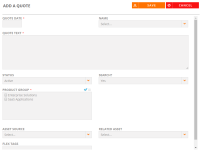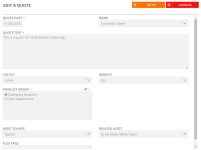Quotes Tab
Add or edit customer quotes on the Quotes tab. The Quotes tab allows you to store quotes and key information, make self-serve available to sales and marketing user roles, and attach RFP responses and sales presentations.
Note: Tags and filters can be applied directly to Quotes in addition to the ones inherited from related customer records. These tags and filters make it easier to find the most appropriate Quotes for the opportunity or marketing collateral at hand. Contact your administrator to enable this feature.
Viewing Quotes
- After performing a search and viewing the results found on the Customers tab, click Edit to update any information found on a particular customer record.
- Navigate to the Quotes tab.
- View any available quotes.
Adding Quotes
-
Click Create.
- Add your quote details. Fields marked with an asterisk are required.
- Quote Date: Enter the quote creation date.
- Name: Select the contact this quote is associated with.
- Quote Text: Enter any information you wish to appear on the quote.
- Status: Determine whether this quote is active or inactive.
- Search: Determine whether this quote should appear in the search.
- Product Group: Select the check boxes corresponding to the product groups to which your quote belongs. Click the blue check icon to select all check boxes. Click the X icon to clear all check boxes.
- Asset Source: Select the source of this asset.
- Related Asset: Select an uploaded associated asset.
- Flex Tags: Enter the various words and phrases you wish to use as search attributions against the customer (e.g. enter "SaaS" so sales users can locate this customer when performing a search on SaaS companies).
- Click Save.
Editing Quotes
- Click the Pencil icon to edit existing quotes.
- Edit the quote details. Fields marked with an asterisk are required.
- Click Save.
Note: To delete existing quotes, click the Trash icon.
Note: Click the Return to Search button if you are finished with your edits and wish to return to the search results page.